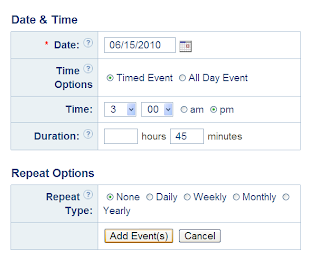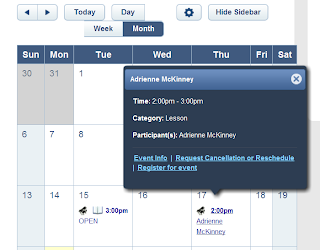Thinking it would be convenient to have all my printable materials in one place to share with other teachers, I set up my own "box" at box.net, a site for free file-sharing. Thank you to John B. whose Free Piano Teaching Materials site inspired me to get a box.net account.
Here are my shared files:
This widget will be automatically updated with new files as they are added. Maybe someday I will have time to categorize everything into separate folders. For now, everything is all together -- goal sheets, scale charts, keyboard diagrams -- at least the files are sorted alphabetically.
Let me know if you have questions or comments -- maybe you have a great idea for using the key/staff file or the scale diagrams. If you have your own materials to share, feel free to add your link in the comments, too.
Monday, October 4, 2010
Tuesday, June 22, 2010
One Simple Way to Manage Summer Lesson Schedules
Summer scheduling in my studio can be more than a little chaotic, with camps, family trips, and other activities making it difficult to maintain a regular weekly routine. I teach a total of seven weeks over the summer, and allow my students quite a bit of flexibility in scheduling, provided at least some of them can attend lessons during "school hours."
This year, I am trying something different by setting up my studio's Music Teachers Helper (MTH) calendar to allow students to select and register for their lesson times from their MTH home page, without having to call or send me a message. Here's how this "self-scheduling" method works for both the teacher and the student. Click on a screen image if you want to view it in more detail.
Part 1 - for Teachers Using MTH:
From the calendar, open a new event by clicking on the day/time you want to schedule the lesson. This brings up the screen below. You'll need to select the following options to make this work:
- At the top, select the radio button next to "For All Students"
- In the Online Booking section, select "Require students to register to attend this event"
- Maximum Students: 1 (of course, you can set this to however many students you wish to attend. For my purposes, I chose to allow only one, because these are private lessons).
It should look like this:
From here, you have more choices. The title of the event should be distinct enough that it will stand out as an open lesson time. On my calendar I have the event title set as "OPEN" with a brief description:
Set the specific date and time just as you would any regular lesson or studio event:
Clicking "Add Event(s)" should bring you to the following screen. You'll see that the event has an open book icon. This is a quick way for you and your students to see that it is an "open" event and that they can register for it:
After a student (or however many students you have set as a maximum number) registers for this event, the icon will be a closed book, indicating that it is no longer available to other students. Music Teachers Helper will send an automated e-mail notifying that a student has registered.
Part 2 - for Students and Parents:
If you are a student or parent of a student, the screen image below will appear when you first log in to your MTH page. In this example, I'm logged in as a student who has no upcoming lesson, although there are several open lesson times:
The open events will be easier to view from the calendar. You can click on "calendar" at the top of the page. Viewing the calendar in "week" format will look like this:
Selecting one of these events will bring up a smaller box with more details (see the image below). Click on "register for this event" if you would like to have this lesson time.
You will see the screen below, where you can enter any questions or comments for your teacher.
Simply click on "Submit request" and you will have successfully registered for the lesson. The website will send your teacher an automated e-mail saying that you have signed up for that lesson time. The calendar icon will be a closed book, and only you and your teacher will be able to view the event.
If you are rescheduling a lesson that is already on the calendar, you may also cancel that original
lesson very easily. Clicking on your original lesson in the calendar will bring up this little box:
Select "Request cancellation or reschedule" and you will see the following screen to confirm your request. Enter comments if you'd like, and click "Submit request":
Your teacher will receive another automated e-mail that you have canceled the original lesson, and the message will include any notes you typed into the comment box.
That's it! It really is so simple, and you will be able to schedule and reschedule lessons whenever it is convenient.
I am looking forward to using this lesson booking process in my studio. If it works as well as I think it will this summer, then it will save time for me and for my students and their parents -- fewer phone calls and e-mails all around. How can you beat that?
***
Are you a teacher who has ideas for managing lesson schedules? Do you use MTH to help keep your studio organized? Do you use a different method for scheduling during the summer versus the rest of the year? Please share by adding your comment.
For more information on using the Music Teachers Helper website, I encourage you to read the MTH blog.
Thursday, February 11, 2010
Google Wave for the Independent Music Teacher?
I've found a way to embed Wave into my studio site as a way for my students to share videos, practice ideas, and questions for me and for other students. I have no idea if my students and their parents will use it, but I think it is a good alternative to setting up a separate bulletin board.
How about a Wave among private music teachers? A while ago I set up a public Wave, but the way the public waves are listed in the inbox, it was getting buried among many other similar waves. I'm hoping that having a public wave embedded here in my blog post will make it more convenient to use. Maybe? Let's find out. I've added the code to embed a wave below my text, but if nothing appears I'll try again. It doesn't show up in the preview pane.
Please join the wave and add comments there if you can. I have several invitations left if you are not using Wave yet. Leave me a comment below the post if you'd like. Now I'm off to get ready for my four hours of piano lessons . . .
How about a Wave among private music teachers? A while ago I set up a public Wave, but the way the public waves are listed in the inbox, it was getting buried among many other similar waves. I'm hoping that having a public wave embedded here in my blog post will make it more convenient to use. Maybe? Let's find out. I've added the code to embed a wave below my text, but if nothing appears I'll try again. It doesn't show up in the preview pane.
Please join the wave and add comments there if you can. I have several invitations left if you are not using Wave yet. Leave me a comment below the post if you'd like. Now I'm off to get ready for my four hours of piano lessons . . .
Subscribe to:
Comments (Atom)